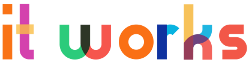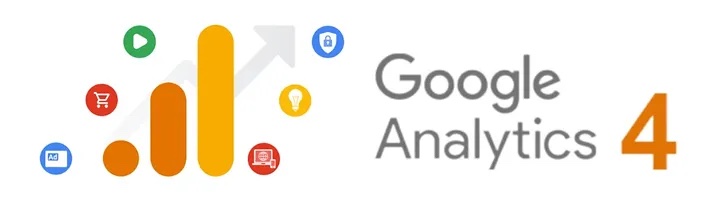
Google Analytics 4 will be replacing Universal Analytics (UA) on July 1 2023 and ideally, you should have already migrated or be planning to migrate our analytics data very soon.
This post aims to highlight what is happening, how you should manage your migration and what will happen to your existing content post-migration.
Google Analytics 4: What is going to happen and when
There are a number of key dates you should be aware of.
- March 2023, Google will automatically have created a GA4 property, which will use the settings from your UA property, if this is created and connected to your UA property then Google will automatically copy over the configuration for goals and audiences.
It will NOT copy over any custom events or e-commerce setup (see below for tips). - July 1st 2023 (D-day) – UA will stop reporting on any new data and GA4 will be the only place to view any new reports.
After July you will be able to view previously tracked data in UA, however, we recommend you export all historical reports as Google will likely cease providing access but has yet not confirmed an exact date.
As you can see, there is not a lot of time left to plan your migration or discuss new reporting dashboards for historical data, but there is still time.
How should I migrate to GA4?
Really this is down to how complex your current setup is, what data you currently track and if there are any custom reports or filters in place.
- Basic data – you only report on the UA defaults with a simple goal being tracked, and then the Google migration tool will handle 99% of the work for you.
- Custom data – as basic, but with custom events being tracked. Depending on your website CMS (WordPress etc) then there should be a plugin to help create new events in GA4 for you. Therefore use the Google migration tool along with these plugins to help with your migration.
- Ecommerce data – again the migration tool will be able to help with your non-transaction data (sessions, bounce rates etc). However, a new ecommerce tag is needed to accurately report sales data in the GA4 reports.
Depending upon your ecommerce platform (Magento, Woocommerce etc) then there will already be plugins created to provide a new GA4 ecommerce tag with little need for developer input.
If your site uses a custom payment platform then you will have two additional options:
-
- Use your UA e-commerce implementation to populate GA4 e-commerce events
- Replace your UA e-commerce implementation with GA4 e-commerce events
Though utilising existing UA tags for migration would be a simpler solution, we can’t guarantee these will remain supported in future updates, therefore, we would recommend replacing UA with GA4 events as the most robust solution.
There are two e-commerce guides available one for gtag.js implementations and one for GTM implementations.
As you can see there are a variety of different approaches to how you migrate to GA4, and though it is solely dependent on how your website is set up, Google does provide a number of migration tools to help assist.
Common GA4 migration issues
We have performed over 20 migrations in the last few months and can safely say not one of them was the same. Even small changes in reports or website CMSs raise new challenges to overcome.
However, there are a few common issues we have seen, these include:
- No revenue being reported – usually this is because you haven’t defined the currency or there is an issue with the value amount (usually value having unsupported values like currency symbol or thousand separators) within the e-commerce tag.
- Missing metrics – this is likely not to be an error, but how GA4 now works, as the big difference is GA4 focuses on events rather than sessions or pageviews. So reports like bounce rates, time on site etc will no longer be reported.
- Not showing conversions – though the GA4 migration tool will move existing events to the new property, you will need to manually mark them as ‘conversions’.
- Go to settings in your GA4 account.
- Now click on ‘Events’.
- You will see the events tab console below. If you want a particular event (i.e. one of the most important ones) to be marked as a conversion, simply toggle to ‘Mark as conversion’.
- In our case, ’email_click’, ‘form_submission’ and ‘phone_click’ are marked as conversions.
- Now click on the ‘Conversion’ tab available in the ‘Reporting’ menu. You will see your important events are now available as conversions. (Note this may take up to 48 hours to show)
What should I do post-migration?
Immediately after a successful migration, we would recommend you audit your GA4 data against UA reports to make sure you are happy with the accuracy of the data.
If you give yourself at least 30 days of data then this should be enough to accurately compare data and fix any potential issues before the July deadline.
After this, the focus should be on what to do with your historical UA data, as you should ideally export all data for future comparison. What data you export is really down to our marketing dashboard needs, however, we would recommend at least the following:
- Channel report by month for the last 12 months
- As above for all subsequent years
- Landing page reports to include core goals and or ecommerce metrics
- PPC reports to a campaign/adgroup level – but this is likely to be available in Google Adwords
- Any custom campaigns (paid social, advertorials etc)
We would recommend that this data be uploaded to Google Looker, which is a reporting dashboard which will be able to integrate old data in CSV files with new GA4 data. This will require a data analyst to build the reports, therefore there may be alternative solutions available to fit your business needs.
In Summary
The sunsetting of UA is a challenge for many digital marketers who have been reliant upon the reports over the years. No, one likes change, but GA4 is a significantly different solution and on July 1st will become the default reporting tool for many.
The tools that Google have provided should cater for 90% of marketers’ needs, with only very custom ecommerce platforms requiring any level of significant development work. So the average SME should be able to easily migrate.
However, the biggest challenge is after the migration and how historical data is used, compared and integrated with GA4 reports to provide an accurate comparison. That will take time and training to build, which may be a challenge for an SME with limited resources.
For more marketing advice, browse our other articles here. Or get in touch with our team today if you need help with your marketing strategy.